103 - Uploading Data
Learn how to easily upload data using step-by-step instructions in this comprehensive guide for beginners.
Table of Contents
How to Upload Previous Work Data into Ops Center Manually
Files Page
Within Operations Center. Select the More Dropdown from the top toolbox




Files must be zipped in order to upload them.
Software Connections - Bring in Data Automatically
You can set up a "Connection" from your Ops Center account to another farm software company to streamline your data management to Operations Center.
To Set up a connection, Select “Setup” in the top toolbox and chose “Connections” from the dropdown list.

Climate Fieldview
When connecting to Fieldview, it is important to select the correct connection. There are 2 connections available. To pull your data from Climate FieldView to Operations Center, you will want to chose the connection on the right. The one on the left, will pull your Client/Farm/Field information from Ops Center and pull it into Climate FieldView.

When you create this connection, it will take up to 24 hours for all of your data to populate.
Moving forward, any of your new data that comes into FieldView will also come over to Operations Center daily.
Here is a link to an article that walks you through connecting your FieldView to your Ops Center account:
Connect Fieldview to John Deere Operations Center
Overview
This process will walk you through connecting your John Deere Operations Center with Climate FieldView to pull your yield, planting, and/or as-applied data from FieldView. The data retrieval for historic data will occur overnight after you make the connection, and automatically for any new data uploaded to FieldView in the future. This connection only pulls the field data, it does not pull field boundaries.
Process
Starting in Operations Center
-
Click "Setup"
This will load a dropdown Menu

2. Click "Connections"

3. Click the "Search" field.
Type "Fieldview"

Make sure to select the correct Connection
There are 2 different FieldView Connections, you want to make sure to select the “John Deere Data Retrieval from Climate FieldView” Connection.

4. Click "Connect"

Selecting Work Type
5. Select your work type. (You will be able to select more than 1)

6. Click "Harvest"

7. You can change how far back you want to retrieve data.

8. Navigate through the Calendar to find your desired Year/Date

9. To add additional operations, Click "Add Work Type"
Repeat steps 6, 7, 8 again.

10. When you've selected all work types you want, Click "Connect"

This will automatically bring you to the FieldView Login page.
11. Enter your Climate FieldView Username and Password and press Log In.

12. You will be prompted to "Accept" or "Allow"
FieldView Data will take up to 24 Hours to process into John Deere Operations Center.
If you have additional questions or you would like some assistance, feel free to call or text us at 507-800-0898 or schedule some time with one of our data experts here: Schedule Meeting