Table of Contents
Step by Step guide
- Insert your USB Drive
Is your display a Command Center Display or a Universal Display?
Plug the USB into the port next to the AUX port near the bottom of the back-right window.
Plug the USB into the port on the right hand side of the display
- A Pop-out window will apear showing you the options to do with a USB.
- Choose to Export Data in the pop-up window.
- Choose Export All Data to USB Drive.
- Ensure “Work Data” is checked. (You can also chose to export Setup Data if you need your Client/Farm/Fields, Boundaries, and/or Flags exported)
- Select the Green Export button in the bottom Right.
- Data will Export, once finished, you will see the “Data Successfully Exported” message.
Including Pictures
Plug in your USB Drive
This Window will pop up