How do I view Soil Data?
How to view your soil data on Operation Center
Once your samples are analyzed, you can view them in the Map section in Ops Center.
This the same spot you can view your yield data, seeding maps, and application maps.
In addition to view your soil samples, you can also find:
-
Planning Layers:
- Soil Test Sites (Used for sampling your fields)
- Rx Maps
-
Crop Sensing layers
- NDVI
- PCD
- SVI
-
Soil Survey
- Management Zones
Desktop/Laptop
Go to Map, Click on Analysis

Click on the Dropdown Menu, and scroll to the date when Soil Samples were taken/uploaded.

Here you can view all the maps you received in your analysis package. You can also use the compare feature to pull up 2 different layers and compare. Like your P to Zn ratio for example. Or compare it to a yield map as well.

Ops Center Mobile