Manually Importing Data to Operations Center
In Operations Center, on the top toolbar, select the More dropdown, then select Files.

Once You're in the Files Page, you can select the Upload Files Button at the top. Then chose your work type that you are adding. For any monitor data, you will select Work Data

You can now either click and drag your files to the box, or press the Choose Files button to find them on your PC.

Once you've gotten your files on this page, then you can press the Upload button.
The Files will process in roughly a half hour.