How to use use MyTransfer to Download prescriptions
Learn how to use your mobile device and the free MyTransfer app to download prescriptions in the field.
Overview
This guide provides a straightforward approach to using the MyTransfer app to download prescriptions. Following the steps outlined, users can quickly navigate the mobile app and efficiently transfer their prescriptions to the desired display from just about anywhere.
Process
If you have additional questions or you would like some assistance, feel free to call or text us at 507-800-0898 or schedule some time with one of our experts here: Schedule Meeting