Connect Fieldview to John Deere Operations Center
Overview of making a connection to pull data from Fieldview to Operations Center.
Table of Contents
Overview
This process will walk you through connecting your John Deere Operations Center with Climate FieldView to pull your yield, planting, and/or as-applied data from FieldView. The data retrieval for historic data will occur overnight after you make the connection, and automatically for any new data uploaded to FieldView in the future. This connection only pulls the field data, it does not pull field boundaries.
Process
Starting in Operations Center
-
Click "Setup"
This will load a dropdown Menu

2. Click "Connections"

3. Click the "Search" field.
Type "Fieldview"

Make sure to select the correct Connection
There are 2 different FieldView Connections, you want to make sure to select the “John Deere Data Retrieval from Climate FieldView” Connection.

4. Click "Connect"

Selecting Work Type
5. Select your work type. (You will be able to select more than 1)

6. Click "Harvest"

7. You can change how far back you want to retrieve data.

8. Navigate through the Calendar to find your desired Year/Date

9. To add additional operations, Click "Add Work Type"
Repeat steps 6, 7, 8 again.

10. When you've selected all work types you want, Click "Connect"

This will automatically bring you to the FieldView Login page.
11. Enter your Climate FieldView Username and Password and press Log In.

12. You will be prompted to "Accept" or "Allow"
FieldView Data will take up to 24 Hours to process into John Deere Operations Center.
If you have additional questions or you would like some assistance, feel free to call or text us at 507-800-0898 or schedule some time with one of our data experts here: Schedule Meeting