Save A Prescription to USB for Greenstar Display
Learn how to effortlessly save and access prescriptions on your USB drive for the Greenstar Display system.
Table of Contents
Overview:
This article will walk through exporting a VRAFY Prescription from the Operations Center and putting it onto a USB for importing the prescriptions into a Greenstar 2630, Gen 4, or G5 Display.
Quick Steps:
- Download the Prescription from FieldAnalyzer
- Using Windows Explorer or your Files Manager tool, extract all files from the downloaded file
- Save Files to your USB in a folder at the highest level called “Rx”
Detailed Steps:
1. Open Operations Center Field Analyzer and load your prescription on the map. It will be found as a layer type of “Planning”

2. Click Download Shapefile. The link is found below the map.

3. Once the file downloads, find the file that was downloaded (or click on the “Show In Folder” link)

4. Right-click on the downloaded file and click Extract All

5. Click Extract in the Pop-Up

6. Open the newly extracted files in their folder

7. Select All Files, then Copy the Files

8. Insert a USB into your computer
Important: Make sure it is less than 32GB or the display will not recognize it.
10. Create a new folder called Rx at the top level on the USB Drive. It cannot be nested in another folder, or the display will not recognize it.

11. Paste the files you copied earlier into the newly created Rx folder

12. Repeat for the rest of your prescriptions
Note: Only one Rx folder is needed. All files can be placed in this one Rx folder.
If you have additional questions or you would like some assistance, feel free to call or text us at 507-800-0898 or schedule some time with one of our experts here: Schedule Meeting