Creating A Prescription With VRAFY
Learn how to create and download your own variable rate fertilizer prescription using VRAFY.
Table of Contents
Overview
In five steps, learn how to create and download customized variable rate fertilizer prescriptions using VRAFY.
Plus or Complete Customers Only
Creating your own prescriptions is available for VRAFY Plus and VRAFY Complete service level customers.
Process
Step 1: Launch the Formula Creation Tool
- Load a Soil Sample Results Layer in Field Analyzer in the Operations Center
- See this Article if you need assistance: How To Find Your Soil and Imagery Layers
- Click on “Create Formula Rx” below the map area to launch the VRAFY Prescription Creation Tool.

No Soil Layers? Let us know.
If you don't have soil layers, but still want to run a custom formula for Crop Removal, please contact us and we can sent an alternative method to access our Formula Library to your Operations Center.
Step 2: Locate Your Formula
- In the new window, select the Formula Group containing the Formula you want to run. There are currently nine major formula groups. You may see sub-groups for liquid or specialty products. Those will be labeled with a .01 at the end.

Step 3: Set the Formula Variables
Once you locate your Formula, click the green Vars button to adjust the formula's variables.

Note: Each formula will have unique variables that can be adjusted. Here is an example based on the formula above:

- Anything that is “Default” is designed to be adjusted.
- To change a value from the default, select “Flat” and then enter your value in the Value column.
- Any value that states Grid followed by Season is a map layer.
- You can select more than one season in the Year box
- Note: selecting more than one season will take an average of the selected seasons

- Once you have set all variables, click on “Done” to save your changes
Step 3b: (Optional): Adjust Prescription Preferences
Access the Preferences by clicking on the green “Prefs” button at the end of the Formula row. Standard preferences have been set, but these can be customized to match your equipment and operational needs.

Please see this article for more details on adjusting each of the preferences: Editing Prescription Preferences
Step 4: Run Your Formula
- Select your formula by checking the box to the left of the formula you had selected earlier.
- Click the green "Create Rx for 1 formula" button at the bottom left of the available formulas listing. The prescription will be generated in the area below the button, and you must scroll down to view a preview.

Tip!
Feel free to select multiple formulas and run them simultaneously by following the process above for each formula desired.
Step 5: (optional) Preview the Prescription and Download a Report
Once you click on "Create Rx for 1 Formula," the formula runs, and your prescription is automatically sent to the Operations Center files page and is viewable in Field Analyzer.
While still on the Prescription Creation Screen, you can scroll down to the bottom to review your prescription and see additional details not sent to the Operations Center, such as the pounds of product in each zone and any cost-related information.
You will see a map of the different product volumes on the left side of the prescription preview window. Click on "Click to load zone information" (#1 in picture below) in the middle of the screen to see the details for each rate zone and the legend corresponding to the color in the map.

If you want to make any changes, use the “Dismiss This Layer” (#2 in picture) button to return to your formulas and change your Variables and/or Preferences.
You can also use the Download Report (# 3 in picture) option here to download a report that includes the details on this preview. Since it is not shared with the Operations Center, if you entered product costs in your preferences, this report is the only way to save any cost-related information.
Here is an example of a prescription report:
If you have additional questions or you would like some assistance, feel free to call or text us at 507-800-0898 or schedule some time with one of our experts here: Schedule Meeting