Create Prescriptions from Satellite Imagery
See how quick and easy it is to make an in-season prescription based on Satellite Imagery
Table of Contents
Overview
This article covers the basics on the types of imagery and how to create a manual prescription from it. It includes an example of creating a prescription for 28% UAN Nitrogen application based on an in-season NDVI map, including a cost estimate.
Process
Chose the right Imagery Map
Click "Analysis" next to your preferred Field Name

Click this Dropdown Menu

Click a 'Crop Sensing' map and chose an Imagery lens.

Standard Imagery Lenses Available:
Standard Imagery Lenses Available:
NDVI: Industry Standard Vegetative Index
SVI: Similar to NDVI, another Vegetative Index
PCD: Plant Cell Density, shows bio-mass
Other Imagery Layers available upon request.
Creating the Prescription
Once you have the right Imagery map loaded

Click "Create Manual Rx"

This will load a new tab on your browser.

Choose from the list of Zoning Classifications. Standard Deviation is most commonly used, and the Default Value.

Choosing your Product
First select the desired product type.
There are different pre-loaded products for Fertilizers, Chemicals, Crop (Seed), or Tillage.

If your product isn't listed, you can add a custom product here.

Name your product

Click here if this is a liquid product.

Click "Add"

Click "Run Rx »"

Adding a Cost to your Prescription Map
You can assign a cost per application unit to your product here.

Assigning Prescription Rates.
Now assign a rate for each of the zones in the Classified zone map.
Click this number field.

Exporting the Prescription
Once you like the prescription, you are now ready to export.
You can either send the prescription to Operations Center, or if you have a JD Link Connected machine, you can send the prescription directly to the machine.

Click "Save Shapefiles"

Your computer will now download the shapefiles, also the prescription will load to Operations Center.
The Prescription is now available as a field layer.

Click "Planning"
Next click on the Product Prescription

View the Prescription here in Analyzer

If you need to re-download the Shapefiles, you can do that in the bottom menu.

If you have additional questions or you would like some assistance, feel free to call or text us at 507-800-0898 or schedule some time with one of our experts here: Schedule Meeting